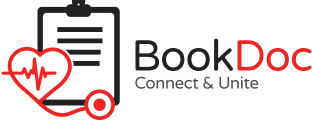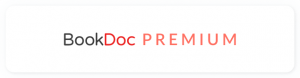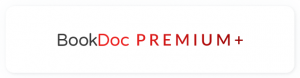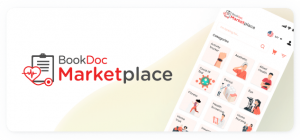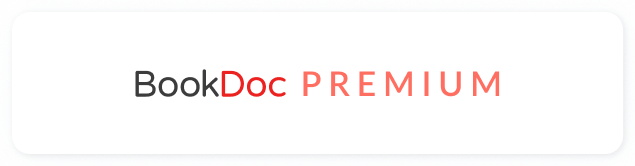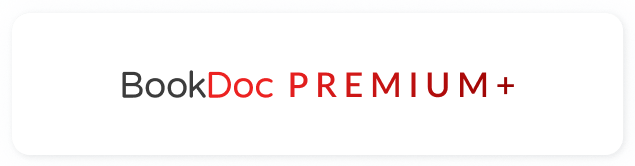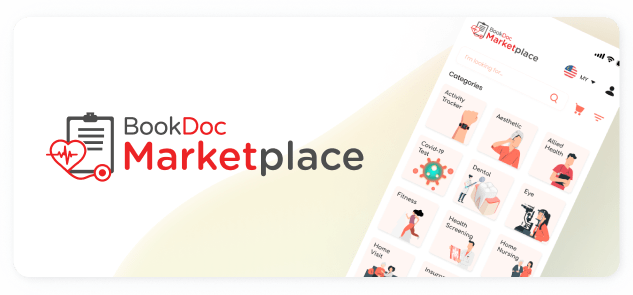FAQs – Polar
• How do I sync my Polar device to the BookDoc app?
Currently, most fitness apps by Chinese manufacturers, such as Huawei, do not support direct syncing/integration with other health & fitness apps, including BookDoc. The only work around is to sync indirectly via Google Fit (Android) or Apple Health (iOS).
• How do I sync my Polar device to Google Fit?
Connect to Google Fit
- Install or update the Polar Beat app from the Google Play Store.
- Sign in to Polar Beat with your Polar account or create one.
- Open the menu in the top left corner, go to Settings and toggle Google Fit on.
- Give Polar Beat permission to transfer data to Google Fit
Please refer to our step-by-step guide below. If you are still facing difficulties, please contact us by email at care@bookdoc.com or call us at 1300-88-2362 (Mon-Fri: 9am-6pm).

NOTE
- Please open both the ‘Polar Flow’ and ‘Google Fit’ apps once daily for data transmission. Do refresh the ‘Google Fit’ app after 3-5 mins to ensure the data is updated.
- Owners of ‘Polar’ wearables need to pair their devices to the ‘Polar Flow’ app in order to sync indirectly to ‘BookDoc’ via ‘Google Fit’.
• How do I sync my Polar device to Apple Health?
Connect to Apple Health
- Open Polar Flow app, tap More bottom right and go to General settings.
- Tap the Apple Health toggle to enable the connection.
- Select which categories to sync to Health app or tap Turn All Categories On.
- Tap Allow from top right to finish the connection.
Please refer to our step-by-step guide below. If you are still facing difficulties, please contact us by email at care@bookdoc.com or call us at 1300-88-2362 (Mon-Fri: 9am-6pm).
 NOTE: Please open both the ‘Polar Flow’ and ‘Apple Health’ apps once daily for data transmission.
NOTE: Please open both the ‘Polar Flow’ and ‘Apple Health’ apps once daily for data transmission.